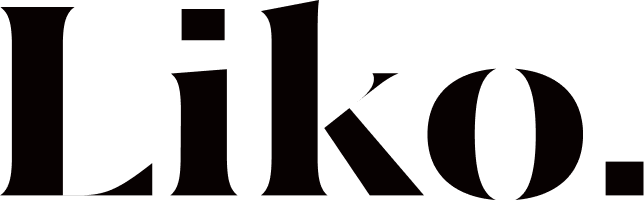Mastering Color Consistency: A Guide to ACES Workflow in Cinema 4D, Redshift, and After Effects
Achieving consistent and accurate colors throughout the 3D animation and compositing pipeline is crucial for professional results. This article outlines a comprehensive workflow for setting up and utilizing the ACES (Academy Color Encoding System) color profile when working with Cinema 4D, Redshift, and After Effects, ensuring your renders maintain their intended look from initial rendering to final output.
The primary goal of this workflow is to guarantee color consistency from Cinema 4D renders to After Effects composites, ultimately targeting an sRGB color space for final delivery.
Cinema 4D & Redshift Setup
The journey begins in Cinema 4D’s project settings. Navigate to Edit > Project Settings > Color Management and switch from “Basic” to “OpenColorIO”. Here, set the “Preset” to “ACES” and ensure your “Render Space” is configured to “ACEScg”. For accurate previewing within Cinema 4D, set the “Display Space” to “sRGB”.
When configuring Redshift’s render settings, for regular image output, PNG can be used for reference. However, for multipass rendering, it’s essential to use OpenEXR, typically at 16-bit or 32-bit for greater flexibility. Modern Redshift versions will automatically handle color management based on your project settings. Popular AOVs (Arbitrary Output Variables) to include are Shadows, Refractions, Reflection, and Specular Lighting.
After Effects Integration
Once your EXR sequence is rendered, import it into After Effects, choosing to create a “Composition” rather than just footage. The next critical step is to configure After Effects’ project settings. Go to File > Project Settings > Color. Change the “Color Engine” to “OCIO Color Managed” and set the “Bit Depth” to 32 bits, regardless of your EXR’s bit depth. Your “Working Space” should be “Composite in Linear ACES – ACEScg”, and your “Display Color Space” should be “sRGB”.
For each imported EXR file, you must interpret its footage correctly. Right-click the EXR file, go to Interpret Footage > Main, and in the “Color” tab, select “Override Media Color Space”, changing the default to “Composite in Linear ACES – ACEScg”.
When compositing AOVs, blend modes are key. For Global Illumination, use “Screen”, and for Reflections/Refractions, use “Add”. Shadows in EXRs are often inverted; you can either use an “Invert” effect with a “Multiply” blend mode or use the shadow pass as a Luma Matte for a levels adjustment layer to control darkness.
Final Output Transformation
To ensure your final render accurately reflects your preview, create a new adjustment layer and apply the “OCIO Color Space Transform” (or “OCIO Display Transform”) effect to it. Set the “Input” to “ACEScg” and the “Output” to “sRGB”. Crucially, to prevent double transformation, set the display color space in the After Effects composition viewer (the guide layer at the bottom) to “None”.
By diligently following these steps, you can establish a robust ACES workflow, guaranteeing that the colors rendered in Cinema 4D are consistently interpreted and flawlessly transformed for final output in After Effects, leading to visually stunning and color-accurate animations.